View Your Market Subscriptions
A market subscription gives you access to proprietary analysis text to help you interpret the data for a specific market.
When you see the subscription symbol  next to a market name, you have a subscription to that market.
next to a market name, you have a subscription to that market.
To see a list of your current subscriptions, on the main navigation menu bar, select Socrates Markets > My Market Subscriptions.

- Go to your watchlist.
- Select options to filter the list; see Filter Options.
- Show the color key.
- Filter the list by subscription type (summary, detailed, or analysis).
- Change or cancel your current subscription to this market.
- A blue star indicates that this market is on your watchlist. Select the star to remove this market from your watchlist.
- A transparent star indicates that this market is not on your watchlist. Select the star to add the market to your watchlist.
- The subscription symbol indicates that you currently have a market subscription to this market.
- Select a row to go to the market details for the market.
- Go to the market details for this market.
Filter Options
You can define two filters to narrow the subscriptions shown in the subscription list.
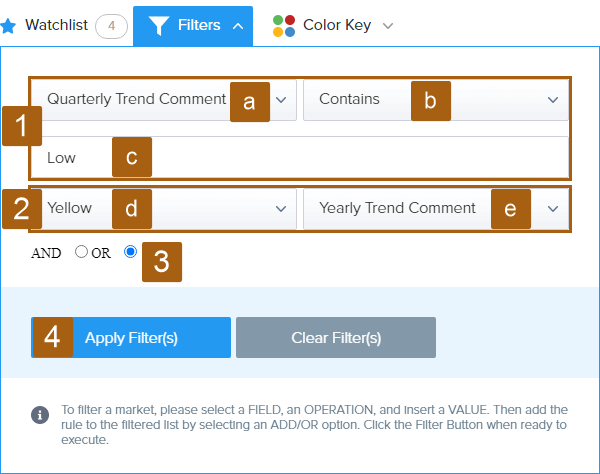
-
Filter one:
- Select a column to filter by.
- Select an operation to apply to that column.
- Type a value for the operation to find.
-
Filter two:
- Select a color.
- Select the column where that color must appear.
-
Select AND to filter the list to show only markets that meet both filter criteria.
or
Select OR to filter the list to show markets that meet either filter criteria.
- Select Apply Filter(s).
Change or Clear Applied Filters
-
Select Filters.
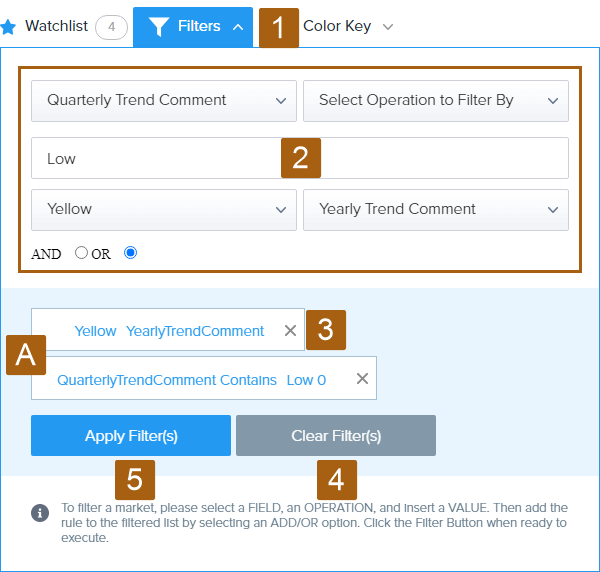
The current filters are shown (A).
- Change the criteria as desired.
- Select Remove
 to clear a single filter.
to clear a single filter. - To clear both filters, select Clear Filter(s).
- Select Apply Filter(s).